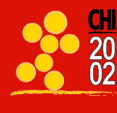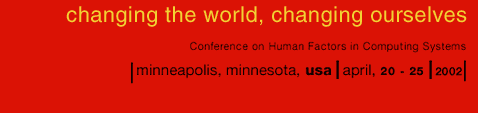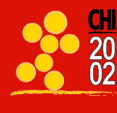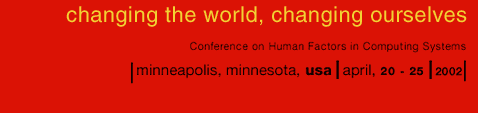|
|
|
|
|
|
|
 |
|
How to Create a PDF File
- Option 1: Talk to Your System Manager
The easiest, fastest and most reliable way to create a PDF file is to use
tools which are installed and regularly used at your local site (ask your
local system manager if you have not used it before). These may be
commercial software tools (e.g. from Adobe), or one of the shareware
tools described under Option 3.
If you do not already have access to a conversion tool, you have two
options: using the Adobe free online service to convert your file,
or obtaining software that converts Postscript (PS) into PDF.
- Option 2: Use the Adobe Free Service
This service converts your file (e.g. an MS WORD .DOC file)
directly into PDF.
This is the simplest way, via a free service at the Adobe Website
which allows you to convert a small number of files for
free. This is the simplest procedure, BUT
- You will have to register with Adobe.
- You get 5 conversions free. After that,
you have to register for the service and pay a monthly fee.
- There may be a risk that the free service gets overloaded and
will not deliver (i.e. if several hundred CHI submitters try
to convert their files at the same time).
How to Convert Your File
- Option 3: Converting Without External Service
This path is more complicated, but means you do not have
to rely on an external service. Since it is complicated,
we recommend that you download the software and try the conversion
well in advance of the submission date.
How to Convert Your File
- You have to produce a Postscript (.ps or .prn) file first. (If you are using LaTeX or another tool that outputs ps, go to 2 below)
If you use Word,
- select the "Print" option
- check the "print to file" box
- make sure the printer selected is a Postscript printer (check with your system manager if you are not sure)
- name the file ("mychipaper.ps")
- Download, install and use OPTION A or B
- OPTION A: Ghostview - this is a free product
- Go to http://www.cs.wisc.edu/~ghost
- Download "GSView 4.0" and "AFPL Ghostscript 7.00" and the user manual, making sure you select the right version for the machine/operating system you are using.
- Read the user manual (Readme.htm) for installation and use of the program.
- OPTION B: Pstill - you need to buy a license to use this, but you can try a free download version.
- Go to http://www.wizards.de/~frank/pstill.html
- Download the appropriate version for your operating system.
- Read the user manual for installation and use of the product.
- (for anonymous submissions) Once you have obtained your pdf file, check that it prints and is a properly anonymous file (go to Step 2.5)
|
|
|
|